Migrating a WordPress website from one host to another is a common practice but can sometimes introduce unexpected challenges. Among the issues one might encounter are the 403 Forbidden error and the White Screen of Death. This article delves into a step-by-step resolution of these issues, drawing from a real-world scenario where file permissions were identified as the problem post-migration.
Understanding the 403 Forbidden Error and White Screen of Death:
Definition and Causes:
- The 403 Forbidden error occurs when the server understands the request, but refuses to authorize it, often due to incorrect file or folder permissions1.
- The White Screen of Death (WSOD) usually results from issues such as plugin and theme incompatibility, insufficient memory limits, or syntax errors2.
Initial Assessment Post-Migration:
Using Chrome Dev Tools:
- Launch Chrome and navigate to your WordPress site.
- Right-click on the page and select “Inspect” or press
Ctrl+Shift+Ito open Chrome Dev Tools. - Go to the “Console” tab to view any errors that are listed. Errors related to file permissions will typically mention a 403 Forbidden status.
- The “Network” tab can provide insight into any failing network requests, which could be related to file permissions or other server configuration issues.
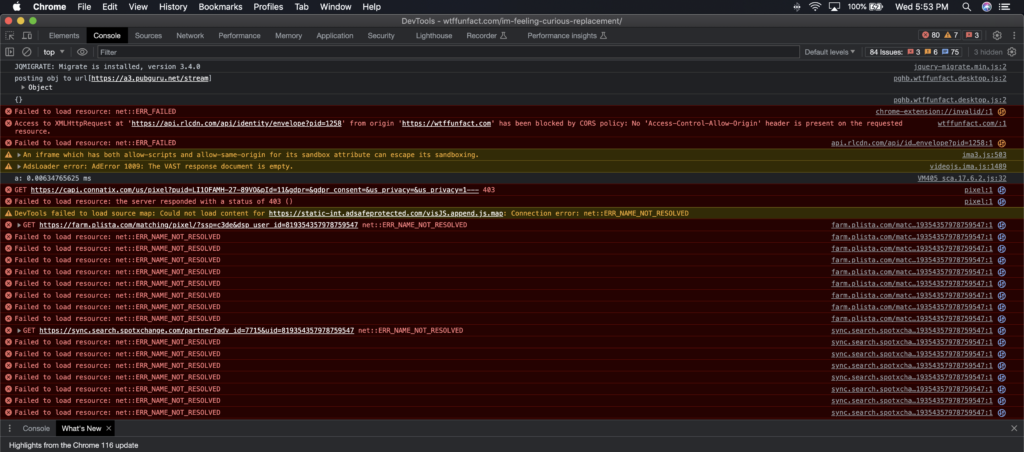
Understanding File Permissions:
Basics of File Permissions:
- File permissions control the level of access users have to files and directories on your website.
- They are denoted by a three-digit number, each ranging from 0 to 7.
- The first digit represents permissions for the owner, the second for the group, and the third for others.
- Permissions are broken down into Read (4), Write (2), and Execute (1), with the numerical value being the sum of these permissions. For instance, a permission of 755 means Read-Write-Execute for the owner, and Read-Execute for the group and others.
Checking and Modifying File Permissions:
- Using an FTP client or your hosting control panel, navigate to the root folder containing all your WordPress files.
- Right-click on a folder or file, then select ‘File permissions’ from the menu to view the current permissions.
- Modify the permissions as necessary, ensuring that folders are set to 755 and files are set to 644 or as recommended by your hosting provider3.
- Special files like
wp-config.phpmay require different permissions, such as 440 or 400, for enhanced security4.
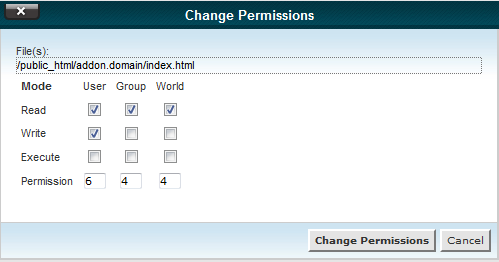
Addressing the 403 Forbidden Error: A. Modifying File and Folder Permissions:
- Follow the steps outlined in section III to correct file and folder permissions.
- Ensure that all configurations in the
wp-config.phpfile are updated to reflect the new hosting environment5.
How to Fix White Screen of Death:
Common Solutions
- Disable all plugins and revert to a default theme to identify any incompatibility issues6.
- Check WordPress core files and increase the memory limit if necessary7.
- Review WordPress error logs to identify and rectify any syntax errors or other issues.
- In WordPress versions older than 5.2, plugin or theme errors can cause WSOD. Addressing these errors might resolve the issue8.
Regularly Backup Your Website
Setting up automated backups to prevent data loss during future migrations is a good idea. Also regularly monitoring website functionality post-migration to promptly identify and fix any arising issues.
Conclusion:
By methodically identifying and addressing the 403 Forbidden error and White Screen of Death, you can ensure a smooth transition during WordPress website migration. This guide, derived from a real-life scenario, provides valuable insights into resolving these common post-migration challenges.
References:
- GreenGeeks: 9 Ways to Fix a 403 Forbidden Error On Your Website
- Bobcares: WordPress white screen of death after migration – Smart fixes
- WPBeginner: How to Fix the 403 Forbidden Error in WordPress
- Kinsta: How to Fix a 403 Forbidden Error
- Stack Overflow: WordPress 403 error when moved site to another host
- Hostinger: How to Fix WordPress White Screen of Death: 7 Solutions
- GoDaddy: Troubleshoot and fix a WordPress “white screen of death”
- SiteCare: How to Fix The WordPress Blank White Screen of Death



